Setting Up the General Settings
Let’s get up to speed with the AriseAds General and understand what every option does.
Allowed Post Types
By default, AriseAds works only with Posts. This option allows you to select the custom post types you want AriseAds to work with.
To set your allowed post types, on your admin menu, click AriseAds > Settings.
On the settings page, click the checkbox next to the Post type you want to enable and click Save.
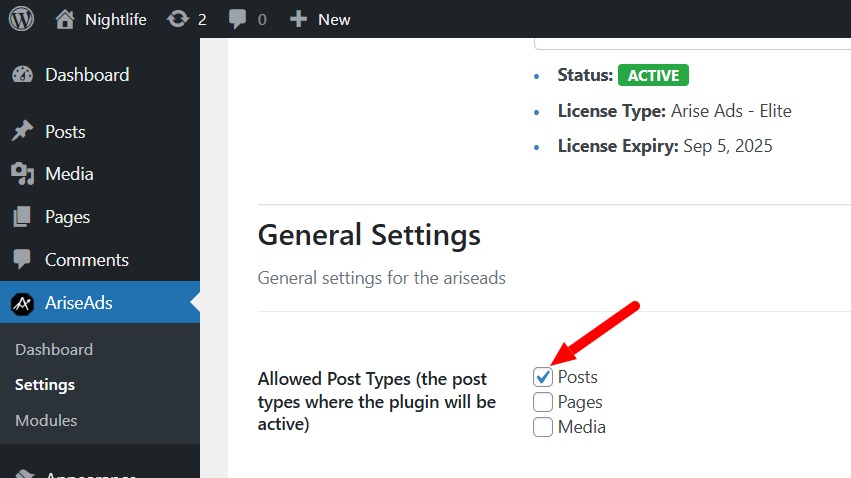
Primary and Text Color Options
Your global default color is set in the AriseAds settings, in the primary color and text color options.
AriseAds uses these colors as the default color when you use a feature that requires a primary color (e.g, frontend buttons). This is useful so you can manage your brand color in one place.
To set your default color, click AriseAds > Settings on your admin menu to access the settings page.
Under the Primary Color and Text Color, click the color picker and select your brand color or simply type the color code into the color picker field.
Ensure the text color you choose complements the primary color. This is because the primary color is often used as background color and text color as it text color.
Click the Save Changes button when done.

Remove Data on Delete
If you want to clean up all data and options added by AriseAds when you Uninstall, you can ✅ Check this option.
Be aware that it will clean up everything by AriseAds on your website, you should only check this if you wish to completely remove AriseAds or you want a fresh start.